Paint Shop Pro is one of the most popular image editors out there. Even though it's increasingly geared towards digital photography, you'd be surprised just how useful it can be to web designers.
Features.
So what features does Paint Shop Pro have? Well, for a start, it supports just about every image format there has ever been. It can 'smart fix' photos, to sort out any brightness and colour issues, but you can still adjust everything about your images manually if you want to. You get 'picture tubes', tiny little pieces of stock photography that can spice up your designs.
You also get all sorts of 'arty' effects that can make your images look like they were drawn in oils or chalk, and you can even create authentic looking black and white pictures. The selection tools are second to none, letting you select areas freehand, by shape, or using other factors like colour and brightness. PSP is especially good at removing foreground elements from their backgrounds, and letting you combine one image with another using layers.
Finally, of course, all the basics are there – resize, crop, rotate, blur, and so on. Resizing works especially well, giving a much smoother result than lots of other graphics editors do. In the latest version, PSP tries hard to make everything it can 'one step' or 'one click', which is quite a relief to those of us who've been using it for a while – with each version, the program gets easier to learn and use as well as a little more powerful.
Logos and Navigation.
Paint Shop Pro excels when it comes to producing logos and navigation elements.
Its text tools let you produce smooth, anti-aliased text in your favourite font, and position it exactly the way you want to create a logo. You'd be surprised how many good effects you can get by rotating your text, and PSP has an excellent feature that lets you curve your text around any shape you want to.
When it comes to navigation, PSP's font functions excel again: it's dead easy to copy one navigation element as many times as you want and add different text to it each time, thanks to the program letting you edit text as much as you like even once it's been placed into the image.
Producing Mockups.
I have to admit, though, that my favourite thing to use Paint Shop Pro for is producing mockups. It's so easy to create the boxes and text that make up a web page, and paste it any images you might need. You can have an accurate image of your website ready within ten minutes or so, and save it in a format your web browser can view, so you can get a better idea of what it would look like 'for real'.
Even better, once you come up with a mockup you like, you can select parts of it to save and use them in the final version, in whatever image format you want. Once you know a little CSS, you can do most of your design work in PSP, using HTML and CSS as the glue that holds your image-based site together.
Photoshop Plugins.
Finally, one of the most notable things about Paint Shop Pro is that it supports Photoshop's plugins, giving you access to a lot of the features Photoshop users rely on without having to actually shell out for Photoshop. Of course, Paint Shop Pro has plenty of plugins of its own available too.
Where Can I Get Paint Shop Pro?
Paint Shop Pro used to be shareware sold by its creators, Jasc, but it's now owned by Corel (www.corel.com). It sells for around $50, which is a lot cheaper than anything comparable on the market, yet it does everything that most users would ever want it to do – the most recent version even adds CMYK, a big reason why many people stayed with Photoshop. You may even already have a copy, as plenty of computers and scanners come bundled with it now. If you don't, though, you can download a 30-day free trial from corel.com.
Features.
So what features does Paint Shop Pro have? Well, for a start, it supports just about every image format there has ever been. It can 'smart fix' photos, to sort out any brightness and colour issues, but you can still adjust everything about your images manually if you want to. You get 'picture tubes', tiny little pieces of stock photography that can spice up your designs.
You also get all sorts of 'arty' effects that can make your images look like they were drawn in oils or chalk, and you can even create authentic looking black and white pictures. The selection tools are second to none, letting you select areas freehand, by shape, or using other factors like colour and brightness. PSP is especially good at removing foreground elements from their backgrounds, and letting you combine one image with another using layers.
Finally, of course, all the basics are there – resize, crop, rotate, blur, and so on. Resizing works especially well, giving a much smoother result than lots of other graphics editors do. In the latest version, PSP tries hard to make everything it can 'one step' or 'one click', which is quite a relief to those of us who've been using it for a while – with each version, the program gets easier to learn and use as well as a little more powerful.
Logos and Navigation.
Paint Shop Pro excels when it comes to producing logos and navigation elements.
Its text tools let you produce smooth, anti-aliased text in your favourite font, and position it exactly the way you want to create a logo. You'd be surprised how many good effects you can get by rotating your text, and PSP has an excellent feature that lets you curve your text around any shape you want to.
When it comes to navigation, PSP's font functions excel again: it's dead easy to copy one navigation element as many times as you want and add different text to it each time, thanks to the program letting you edit text as much as you like even once it's been placed into the image.
Producing Mockups.
I have to admit, though, that my favourite thing to use Paint Shop Pro for is producing mockups. It's so easy to create the boxes and text that make up a web page, and paste it any images you might need. You can have an accurate image of your website ready within ten minutes or so, and save it in a format your web browser can view, so you can get a better idea of what it would look like 'for real'.
Even better, once you come up with a mockup you like, you can select parts of it to save and use them in the final version, in whatever image format you want. Once you know a little CSS, you can do most of your design work in PSP, using HTML and CSS as the glue that holds your image-based site together.
Photoshop Plugins.
Finally, one of the most notable things about Paint Shop Pro is that it supports Photoshop's plugins, giving you access to a lot of the features Photoshop users rely on without having to actually shell out for Photoshop. Of course, Paint Shop Pro has plenty of plugins of its own available too.
Where Can I Get Paint Shop Pro?
Paint Shop Pro used to be shareware sold by its creators, Jasc, but it's now owned by Corel (www.corel.com). It sells for around $50, which is a lot cheaper than anything comparable on the market, yet it does everything that most users would ever want it to do – the most recent version even adds CMYK, a big reason why many people stayed with Photoshop. You may even already have a copy, as plenty of computers and scanners come bundled with it now. If you don't, though, you can download a 30-day free trial from corel.com.


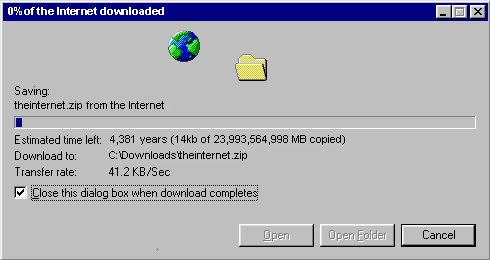
No comments:
Post a Comment